Kirk Liemohn is a Principal Software Engineer at ThreeWill. He has spent nearly a decade helping clients transform and migrate their content from one platform to another (typically to Microsoft 365) with a focus on the more complex scenarios. Prior to his transformation focus, Kirk led several key SharePoint integrations at ThreeWill including Jive, Polycom, and Confluence.
| In 2009 ThreeWill worked directly with Jive’s engineering team to create a SharePoint connector for Jive. As our client’s needs changed, ThreeWill began migrating customers from Jive to SharePoint (and subsequently Microsoft 365). As our clients went through these complex platform migrations, we identified repeatable content mapping patterns, as well as the need to support the “modern user experience” in M365. This inspired ThreeWill to create specific tools and processes for cloud migrations. In this new blog post series, we highlight some of these capabilities. In this first post, I want to highlight our ability to get content over to M365 and maintain the fidelity of the data. |
Fidelity of Migrated Content
In an ideal world, when you move content from one system to another, the content looks exactly the same. However, when you have disparate systems, such as Jive and Microsoft 365, you can’t necessarily count on that. Outside of uploaded files (e.g., Office documents, images, videos) Jive stores the body of the content and comments in HTML. Microsoft 365 can, in general, handle HTML. But the devil is in the details.
If you are migrating content to a SharePoint Site Pages library, you must put that content into a SharePoint web part. The closest available web part Microsoft makes available for this content is the Text web part. This web part can handle simple formatting of data like font style/color, tables, bullets, and indentation, but does not allow several features that are available when authoring Jive content; the primary one being images. I guess Microsoft feels that there is a separate web part for that, but then if you want to have an image in line with your other content (say in a table cell), that isn’t possible, at least not as a user editing a page.
It turns out that we can (and have) migrated to the Text web part and our migration utilities are able to migrate the images. The user can edit the content, but can’t add more images. This works fairly well, but there are pitfalls with the way the content is styled.
One of those pitfalls with the Text web part is that if a user edits the content and saves it, you will lose a lot of the styling that came over from the migration. Here is a picture of what this looks like before/after a user edits the content in the Text web part:
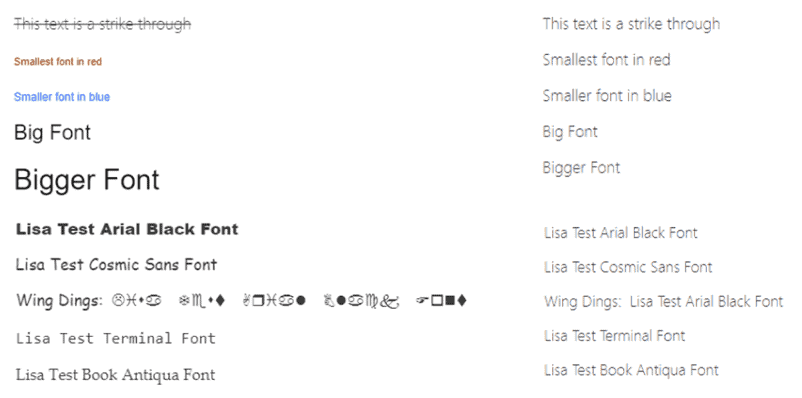
Granted, users don’t necessarily edit content as often as it is authored, but it certainly does happen. For this reason, we created our own custom Enhanced Text web part that can be used for migrations. It has a much more full-featured editor and doesn’t lose any styling after editing:
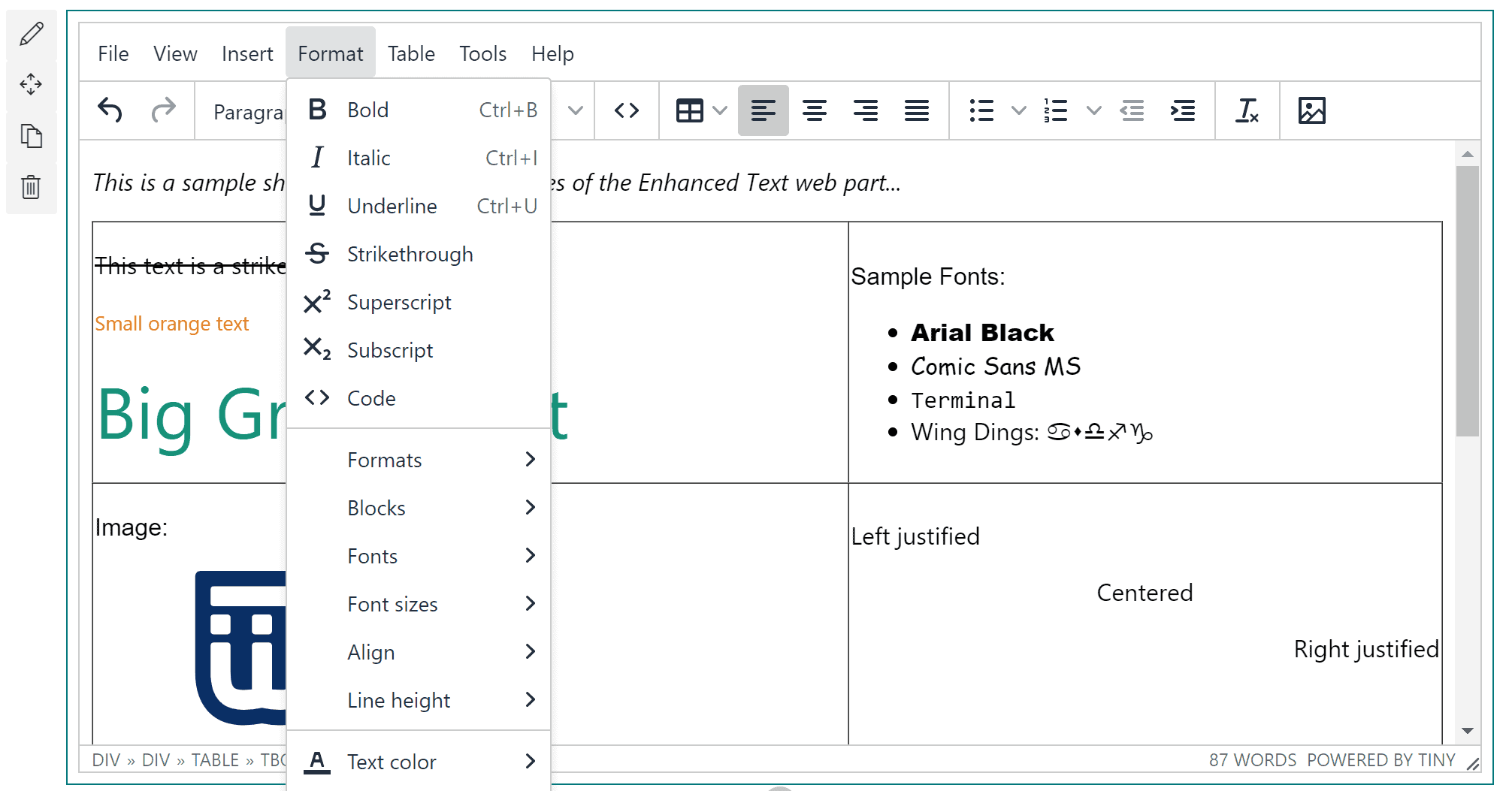
There can still be styling issues if the content in Jive is relying on jive.css which is a stylesheet that is not in SharePoint. However, we find that substantive differences are pretty rare for content (users would likely have edited the HTML directly).
When you work with ThreeWill you can decide whether to use the out-of-the-box Text web part or the Enhanced Text web part. You can also decide if the Enhanced Text web part is hidden in the web part gallery (so users can or cannot add it to pages themselves).
I’m sure you care about the fidelity of your data during a migration. Contact us if you want to learn more about how we try to make sure you don’t lose anything when migrating from Jive to Microsoft 365.
Contact ThreeWill to see how to maintain the fidelity of your data during migration!




