Kirk Liemohn is a Principal Software Engineer at ThreeWill. He has spent nearly a decade helping clients transform and migrate their content from one platform to another (typically to Microsoft 365) with a focus on the more complex scenarios. Prior to his transformation focus, Kirk led several key SharePoint integrations at ThreeWill including Jive, Polycom, and Confluence.
Over the years my collaboration platform has changed. Back in the 90’s I worked for a company where we dialed up to a server once per day to get our external email. Throughout the 2000’s email was the primary way I communicated with clients, partners, vendors, and teammates. Since then, I have used SharePoint, Confluence, Jive, Yammer, Slack, and Teams for collaboration. I feel I have been the most productive with Teams, by far.
I started using Teams with ThreeWill back in 2016 before Teams was generally released, so we were early adopters. I use it so often that sometimes I forget to check my email. Unfortunately, Teams isn’t perfect and it has its downsides. In this post, I would like to focus specifically on productivity improvements. For those of you that have used Teams a bit, I’m sure you have your suggestions. Here are mine.
1. Teams Navigation
One downside of Teams that I find particularly annoying is that the navigation to a specific Team and Channel is too basic. I am a member of hundreds of Teams. I need a way to organize them that makes sense to me, but Teams only provides three ways to organize them.
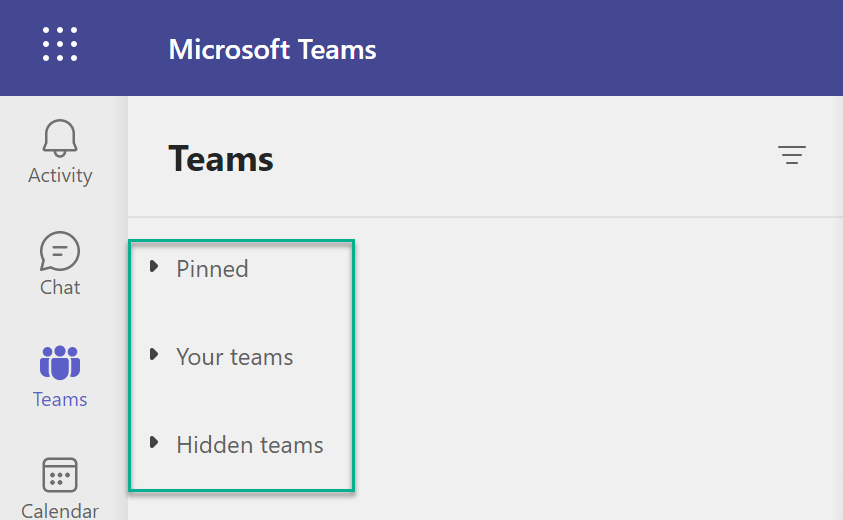
- Pinned Channels – you can pin channels so specific channels within a Team are shown at the top of your Teams list. This is a great feature and I use it a lot. Maybe too much. I have 17 pinned channels. At least I can order them, but I have to scroll down just to see anything below them.
- Your Teams – this is where Teams show by default. You can move Teams up or down within this list, so the more important ones show at the top. I currently have 28 Teams in here, but it takes some effort to manage these Teams – or you can just wait and Microsoft will hide Teams you haven’t accessed in the last 45 days. For me, this works well most of the time, but there are some Teams that I access on a regular cadence, but not within 45 days. For those, I resort to scrolling through the hidden Teams or Search (see below).
- Hidden Teams – you can hide Teams that you don’t access often, so they don’t clutter up the ones you access a lot. These are sorted by Team name and you cannot change the order. I have 174 Teams in here. The Teams UI is not the fastest app out there so if I have to look through the hidden Teams I typically use search, which has its own issues discussed below.
For more details on the options above, there are several resources. Here is one: How to Show, Hide, and Pin Teams and Channels in Microsoft Teams (howtogeek.com).
The Problem with Searching for Channels
Typically, thanks to ThreeWill’s consistent naming standards (our Collaboration Contract), I know the name of a Team I want to get to (or at least part of the name) so searching for it usually works. The problem is that the search result will get me to the General channel. Then I have to:
- Hover over the icon for the Team
- Click on the member’s icon (the settings icon also works if you are a Teams owner)
- Click on the Channels tab to see a list of channels
- Click on the Channel I am interested in
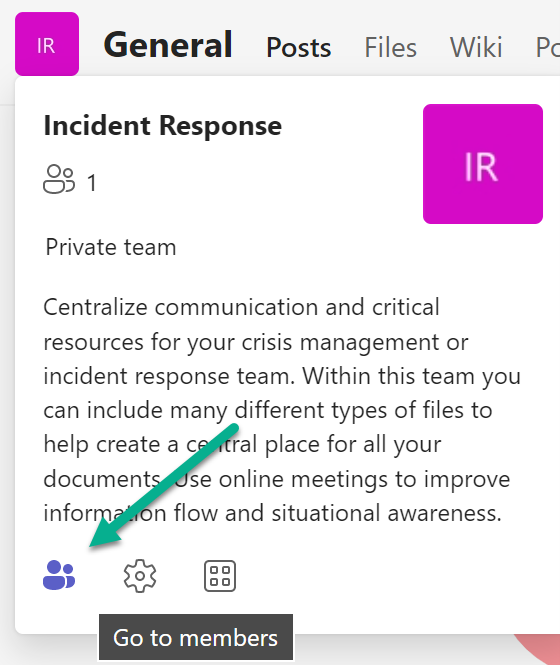
I suppose this is a “first world problem” but a nice solution would be for Microsoft to make each channel within a Team quickly accessible in a search result.
Solution
I’m certain others have proposed this, but the obvious fix for this is to allow some way to organize Teams into folders or categories/tags. Maybe this makes me old school, but I think folders would work well. For my Teams, I might have a folder for Key ThreeWill Teams, Active Clients, etc. I might even want to use subfolders (gasp!). In my opinion, this would be just a personal organizational technique and my choices would not be shared with anyone. As a developer, this seems like a simple problem to solve. I don’t know what the hold-up is.
2. Cross-Organization Collaboration
If you use Teams with anyone outside of your organization, you probably know that when you do this, it comes with some downsides. Depending on how things are set up, you may be able to chat with these individuals or collaborate on a Team with them.
The problem is when you need to access Teams in both your tenant and another tenant (accessing Teams across multiple tenants). This will invariably be the case when you are sharing a Team with someone outside your organization. The Team is either in your organization or theirs and both of you likely use Teams within your respective organization as well. Until Shared Channels is released (it is currently in preview), there does not appear to be any other option.
When accessing a Team from another tenant, you must switch tenants. You can manually choose to switch tenants by clicking on your Company name or profile picture at the top right of Teams. You’ll see your “home” tenant first and then your other tenants (they are listed in alphabetical order for me).
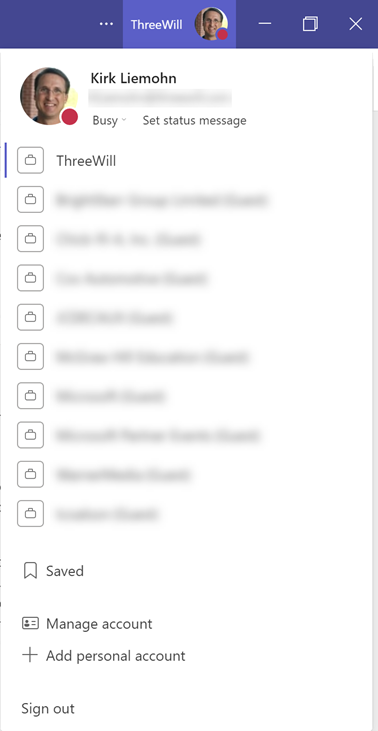
Switching tenants takes me about 5-10 seconds (first-world problems, I know). It used to be a LOT longer, so at least there have been improvements here. Regardless of how long this takes, if you are on a call and you switch tenants, you will be disconnected. Not a great experience.
If you happen to click on a link that goes to another tenant Teams will notify you that you are about to switch tenants:
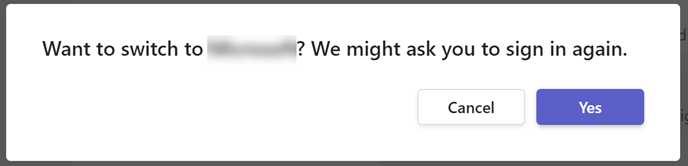
Solution
If there’s a workaround that doesn’t force me to wait 5-10 seconds to switch to another tenant, interact with a conversation, and then wait another 5-10 seconds to switch back, I’ll take it. The way I (and many others) deal with this is just to leave a browser tab open that is connected to Teams in the other tenants. I use browser profiles to do this in multiple “other” tenants, but I only do this on the ones I am active on. Then my switching is from the Teams app to a browser tab and is much faster. This isn’t perfect as the browser page times out every now and then and then it can take several seconds for a refresh (losing the efficiency of the workaround).
3. Multi-Tasking Within Teams
My last pet peeve with Teams is the time it takes to go back and forth between different conversations. Using the Activity view/feed helps a lot as that usually gets me to and from recent conversations relatively quickly. But sometimes I just want to be sitting on a tab within a channel in one window and sitting on another channel tab in another window. Maybe I want to see both of them on the screen at the same time (I’d like to have the tool work my way instead of the other way around).
Teams has already solved this problem for chats and meetings (meetings are in a separate window). Now it just needs to be solved for channels. Granted, you can use a browser as discussed in the workaround above to solve this problem, but I would rather have a multi-window interface in the Teams app. This could potentially solve the cross-organization collaboration problem too!
The Waiting Game
I try to stay up-to-speed on the Teams Roadmap. As of Early May 2022, I see 97 “in development” and 46 “rolling out”. None of these appear to address what I believe would improve efficiency for me and probably many others.
User Voice is gone. Maybe there is a replacement I should use? In the meantime, I’d love to hear what other features people want from Teams.
Conclusion
In my view, Teams is a really good application for collaboration between team members even across organizations. I have used a lot of other applications over the years and nothing I have seen compares. With a few key productivity improvements, I think Teams would be a truly great collaboration application.
Microsoft, my birthday is later in the year. I’ll be waiting for my present!
BOOK YOUR DIGITAL EMPLOYEE EXPERIENCE BRIEFING TODAY!

