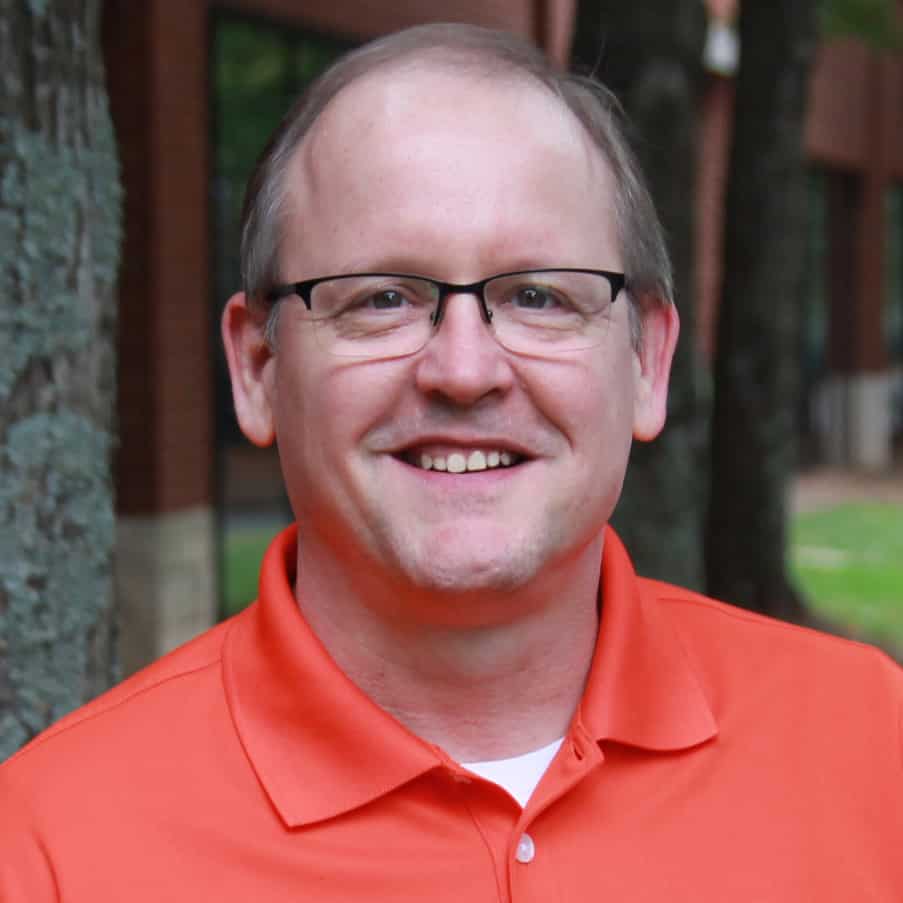Jim Ebert is a Project Manager and Principal Scrum Master at ThreeWill. He has over 30 years of experience as a business and technology leader with demonstrated success in managing and delivering mission-critical projects and initiatives.
With the plethora of Microsoft 365 (M365) Task and Planning tools, how do you know which to use and how well do they integrate together?
I am ever the organizer. I suppose that is a good thing in my role as Project Manager/Scrum Master, where many times I feel like I am herding cats on projects. I do love cats by the way. So, as an organizer, planner, and someone who works for a Microsoft Partner organization, I recently stepped back to look at the plethora of planning and organizing tools that Microsoft provides. I wanted to assess, from my own perspective, which may work better/best in certain scenarios – e.g., individual use, small team/small complexity project use, and medium-to-large team/more complex project use. I also wanted to see how well these tools interacted/integrated with each other “out of the box”. And as it can be easy to get lost in the details of all the available tools, so I have intentionally stayed “high level” with comments.
Following are the Microsoft tools I reviewed:
- Microsoft Outlook Tasks
- Microsoft To Do
- Microsoft Teams Tasks by Planner and To Do
- Microsoft OneNote (not OneNote for Windows 10)
- Microsoft Outlook Online “Board” View
- Microsoft Lists
- Microsoft Planner
- Microsoft Azure DevOps
- Microsoft Project for the Web (P4W)
- Microsoft Project Online (PWA)
- Microsoft Project Desktop
- Microsoft Roadmap
- Microsoft Project Power BI
For those of you wondering, yes, I could have included Microsoft Excel in the above list from a tasks/project planning perspective, but whether many would agree with me, or not, I tend not to like using Excel as a tasks/project planning tool.
My Analysis
Below is my analysis for each of the above tools, including some simple/basic pros and cons of each.
| Tool | Description | Recommended Audience | Licensing Costs | Pros | Cons |
| Outlook Tasks |
|
|
|
| |
| Microsoft To-Do | Lists all your tasks and you can sort them so you can focus on what’s important. It features a “My Day” list for your daily tasks, and it also allows you to create additional lists to organize your work, projects, groceries, and so on |
|
|
|
|
| Tasks by Planner and To-Do (in Microsoft Teams) | Brings together your individual tasks from To Do and Outlook with your team tasks from Planner so that you can more efficiently cross them off your lists. You can use the unique List view to change many tasks at once and easily find and edit them. You can use the Tasks app to work on To-Do and Planner tasks alongside the Teams channels, chats, and apps you’re used to easily find and edit them. You can use the Tasks app to work on To-Do and Planner tasks alongside the Teams channels, chats, and apps you’re used to |
|
|
|
|
| Microsoft OneNote (NOT “OneNote for Windows 10”) | Via support for Tags and some basic Outlook Tasks integration provides the ability to identify notes for follow-up/action |
|
|
|
|
| Microsoft Outlook “Board” | Board is an enhancement to the web version of Outlook where you can add widgets to the screen. These widgets can include “My Day” and “Tasks” which are populated from what is in Microsoft To Do |
|
|
|
|
| Microsoft Lists | Allows you to create lists of items/information that you can track with your teams |
|
|
|
|
| Microsoft Planner | Lightweight, mobile, and web-based application that comes with most Microsoft 365 for business subscriptions. With Planner, you and your team can create plans and assign tasks |
|
|
|
|
| Microsoft Azure DevOps | A tool that provides services to support teams to plan work, collaborate on code development, and build and deploy applications |
|
|
|
|
| Microsoft Project for the Web (P4W) | A cloud-based project management app that allows you to easily create and collaborate on projects, even if you’re not a project manager. You can use three views for multiple planning options: Grid for data, Board for Kanban-style planning, and Timeline for a Gantt view to show which tasks depend on each other |
|
|
|
|
| Microsoft Project Online (PWA) | A web-based application that can work for small, medium, and large businesses. Project managers can create schedules and assign tasks to resources who can then see their tasks and report time. Portfolio managers can look across all projects to see what people are working on |
|
|
|
|
| Microsoft Project Desktop | Creating a schedule where you want to organize work into phases, have dependencies between tasks, and so on, either for oneself or for publishing to a team |
|
|
|
|
| Microsoft Roadmap | Allow you to provide a high-level view of your organization’s projects |
|
|
|
|
| Microsoft Project Power BI | Microsoft pre-created portfolio and project dashboards/reports |
|
|
|
|
Tools Interoperability
As I mentioned earlier, I was also curious about if/how each of these tasks/planning tools integrated with each other. I wanted to know if I entered a task in one place, where might it then show up elsewhere. Unfortunately, at the time of this writing, there was not a log of built-in cross-tool integration. Below is a chart I created to provide a visual of how these tools do integrate with each other out-of-the-box (e.g., no coding or tool development to link them).
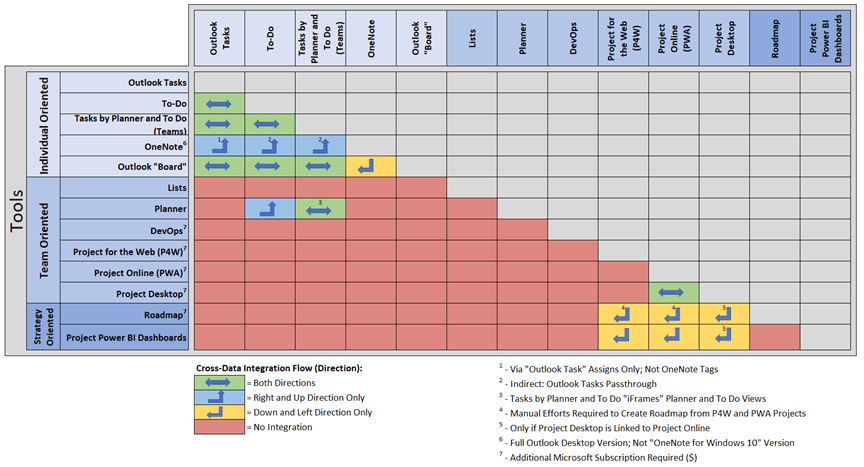
Summary
So, what did I learn in my analysis? Well, in typical Microsoft fashion, there are LOTS of options available to assist in managing and collaborating on individual-to-project tasks/activities. And, unfortunately, there isn’t a panacea. For individual (personal) activities, it is just a matter of preference. For the small, non-complex project, where you don’t need to track task dependencies, then Microsoft Planner or Azure DevOps may work. In small-to-medium, non-complex projects where you do need to have some simple, end-to-end task dependencies, then Project for the Web may work. And for a larger project where you have more complex task interdependencies, Project Online and/or Project Desktop may work.
Disclaimer: since I completed this analysis, Microsoft may have released some updates that have added to/improved cross-tool integration, so it is always a good idea to keep an eye out for any of Microsoft’s latest updates.
Now, where was that task list I was working on?