Mike is a Principal Consultant for ThreeWill. He has a passion for solving problems, most notably through products or platforms. He has almost 20 years of experience in product development and leadership, using the latest and greatest technologies, including open source technologies.
Meetings are a challenge
Ever since humans decided to start working together in offices, meetings have been a challenge. The first challenge is this: “Should I even be having this meeting, or could my goals have been accomplished in a more productive way without having a meeting?” If your meeting doesn’t have a clear goal, then why are you doing it? In 2015, Microsoft found that the average employee attended around 62 meetings per month, with more than half of those meetings considered unproductive.
The second challenge is “Did I invite the right people?” If you have included someone, there should be an intention for how they will contribute to the meeting and the goal. Otherwise, they shouldn’t be there. A survey by Atlassian in 2019 indicated that employees spend an average of 31 hours per month in meetings. However, 91% of respondents admitted to daydreaming during meetings, and 73% said they did other work during meetings. So, either these folks shouldn’t be there or you’re struggling with the third challenge: meetings are difficult to maintain engagement.
This third challenge, “Will my meeting keep everyone engaged?”, has always been a problem, but I think we can all agree that this has gotten far worse in the past 5 years. Let’s briefly talk about the 2 things that have occurred in recent years that are the biggest factors in this disengagement. The first is the rise of smartphones and our subsequent rise in addiction to them. We have so many digital distractions around us, and our phone is an instant portal to them. If people feel empowered to look at their phone while driving, surely, they won’t have a problem looking at their phone while in a meeting. The second big thing that happened in recent years was, of course, COVID and its subsequent impact on hybrid and remote work. Suddenly, most of our meetings are done virtually. This adds many more factors to the risk of disengagement: a feeling of being able to easily multitask while in a meeting, the lack of face-to-face interaction and non-verbal cues, an increase in meeting fatigue, technical issues that arise more often than we’d like, and a reduction in accountability, as it’s much easier to “hide” behind the screen.
So, what do we do? Well, take my first 2 challenges to heart and make sure you’re always asking, is it necessary to accomplish this with a meeting and do I have only people invited that need to be there? Next, if we are going to get people away from all their virtual, digital distractions, we are going to have to give them more reasons to pay attention. We need to make our meetings more interactive.
Enter Teams and Loop
If you are using Microsoft 365, then you’re naturally using Teams for your meetings. Pretty much everyone is nowadays. You might also already know that Teams has plenty of interesting features that assist with presenting and having online meetings effectively. But what you might not know is that Microsoft has made significant investments in new tools to allow your meetings to have far more interactivity. This is where Microsoft Loop enters the equation. In many ways, Loop is its own standalone product for real-time collaboration – almost like an amped-up, multi-user, more interactive version of OneNote.
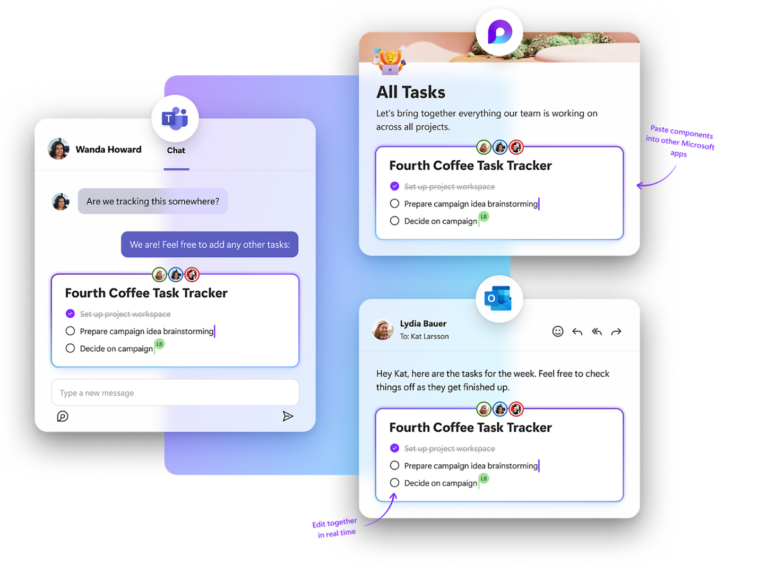
But recently, Loop also has been effectively and seamlessly integrated into various parts and pieces of Teams. In fact, there has been a big integration of Loop directly into Teams meetings that may have gone completely unnoticed by your organization. Loop is now the technology behind the Notes feature for any non-channel meeting. What does this mean? This means that you can have real interactive components as a part of your meeting agenda and a live canvas for all meeting participants to engage with.
Prime the pump
So, let’s look at how we can get the most out of this enhancement. When we create our meetings, we should now always take the time to prime the pump. In the new meeting dialog, you’ll see the note section at the bottom with the helpful hint to add an agenda that others can edit.
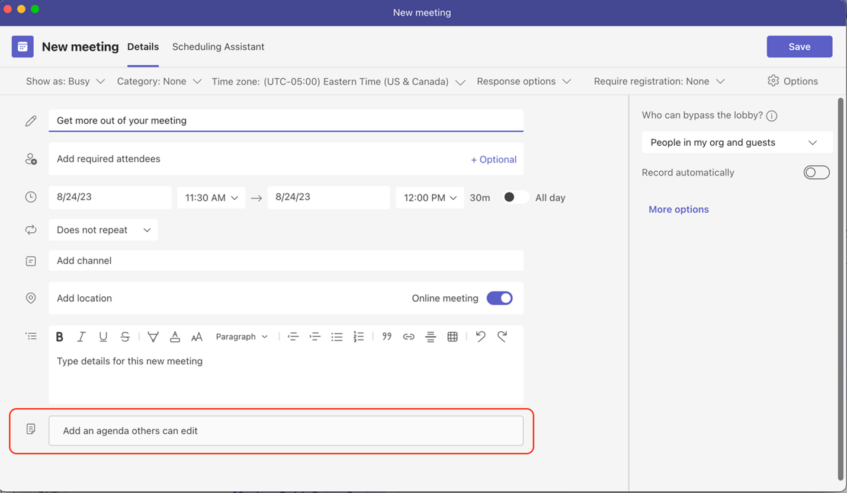
Clicking the box while immediately setting up the basics for any solid meeting: the agenda, meeting notes, and follow-up tasks.
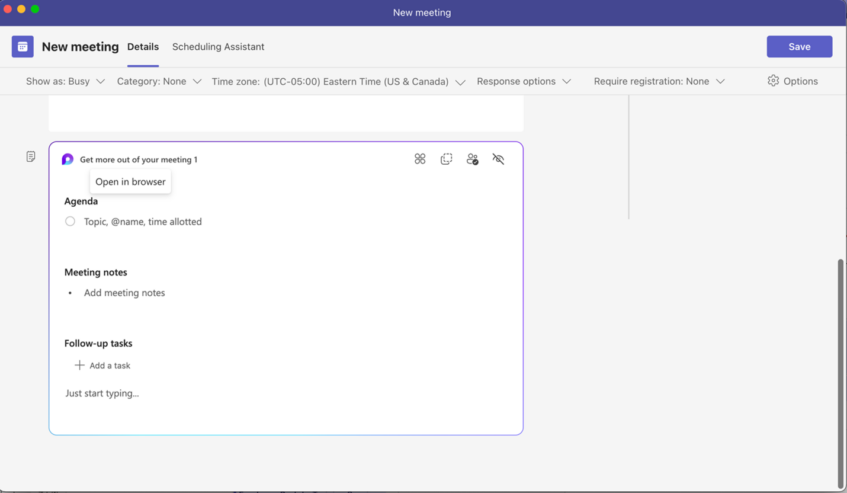
Making use of this gets your canvas for interactivity off the ground even before the meeting has been scheduled. Note that you can already add other components or mention people who may have a role to play in the agenda. This is broadcasting to your audience “Hey, this is not your grandma’s meeting”. 🙂
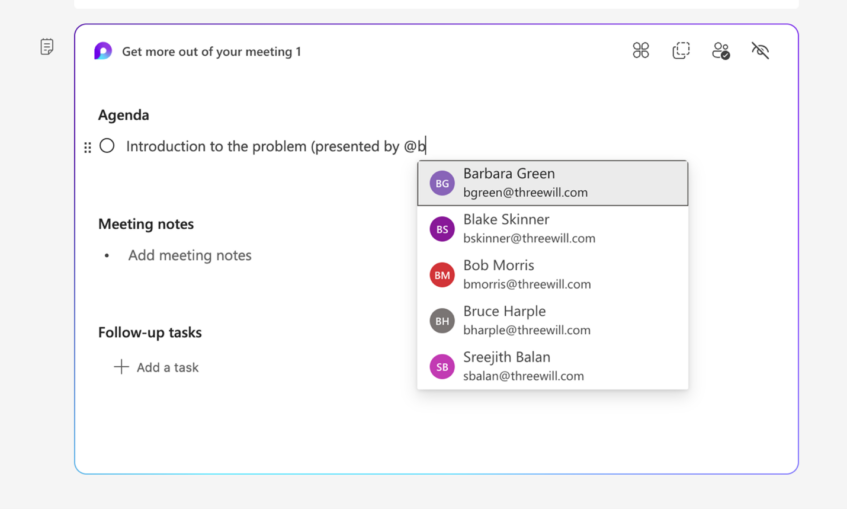
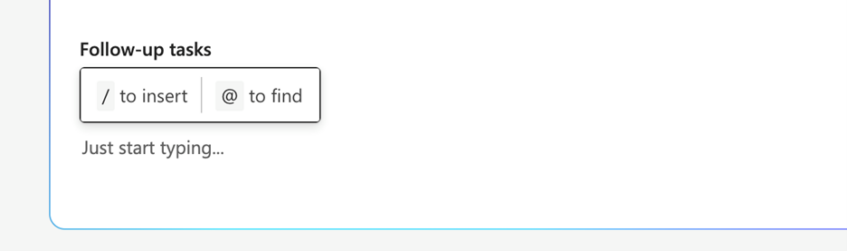
As you are typing, if you type “/” you are greeted with a popup of all the components you can add to the note. There are so many to choose from. Some will help keep your notes organized and more user-friendly, while others will serve to make your meeting more interactive. Here is the current list of components you can add to the note section of any non-channel meeting: headings, tables, checklists, bulleted lists, numbered lists, dividers, code snippets, task lists, voting tables, progress trackers, Q&A sessions, dates, labels, images, and comments. And more are sure to arrive.
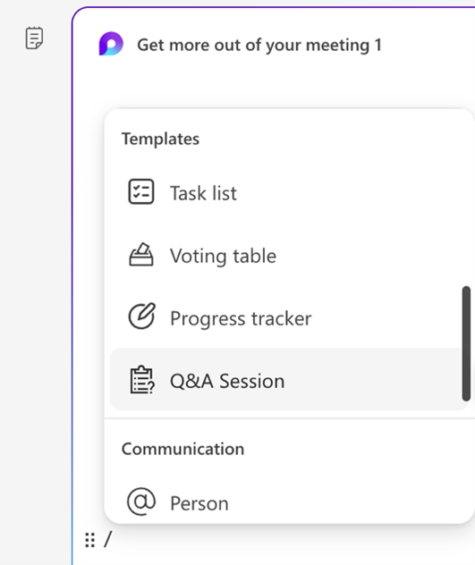
Make it Interactive with Voting Tables
When your meeting begins, if you have added meeting notes using Loop, this will appear for your participants as they enter the meeting, as the Notes option will be auto-selected. This is now an interactive canvas for all participants of your meeting.
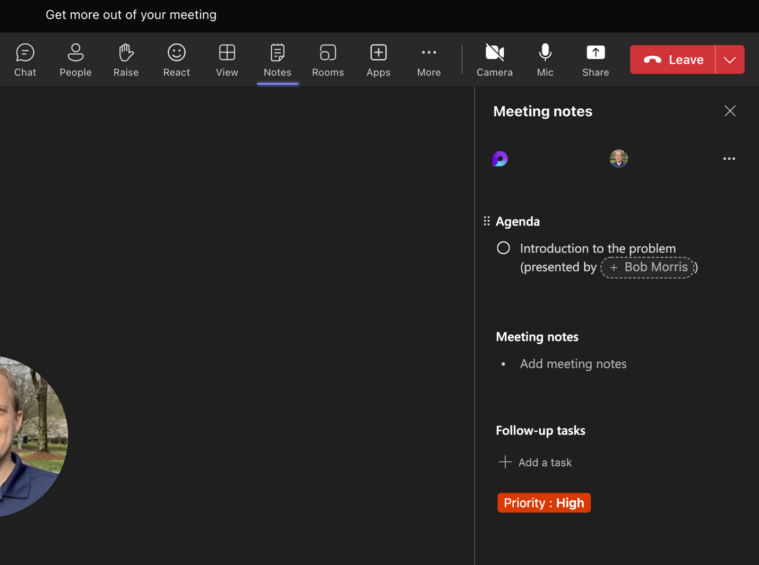
Note that participants can also view the notes in their browser, which will give more space for working together.
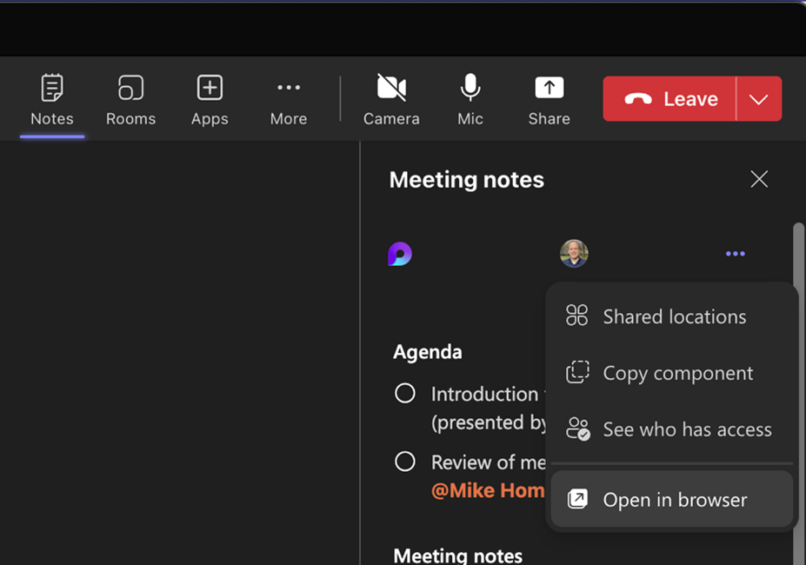
One challenge with meetings, but especially online meetings, is that you naturally only want only one person speaking at a time, but you may also want to elicit ideas and feedback as real-time as possible, without disrupting the flow of the meeting. This is where a voting table can be a boon to your meeting. Add your voting table by pressing “/” and selecting the component.
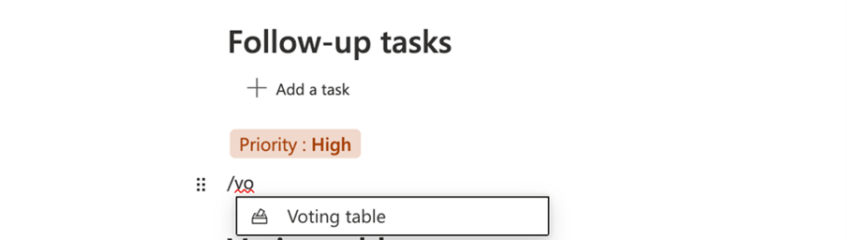
Now you instantly have a spot for all participants to start adding ideas and collaborating.
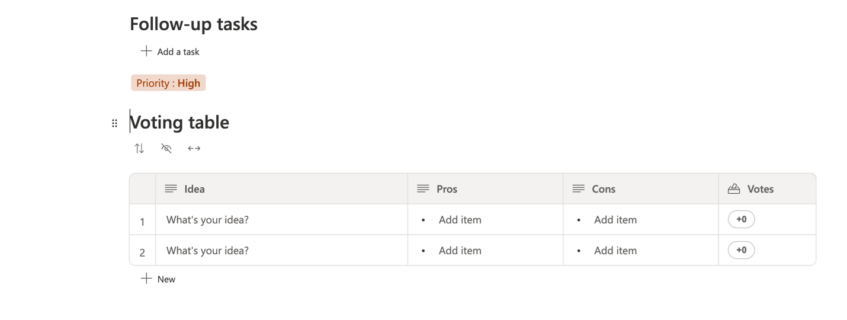
Yes, this is essentially allowing folks to multitask during your meeting, but it’s multitasking within the context of your meeting, so the odds are much higher that you can continue your agenda while allowing them to participate along the sidelines. Then you can work into your meeting a time period for reviewing these ideas and allowing folks to speak to what they wrote and why. Then you get everyone’s favorite portion: the voting.
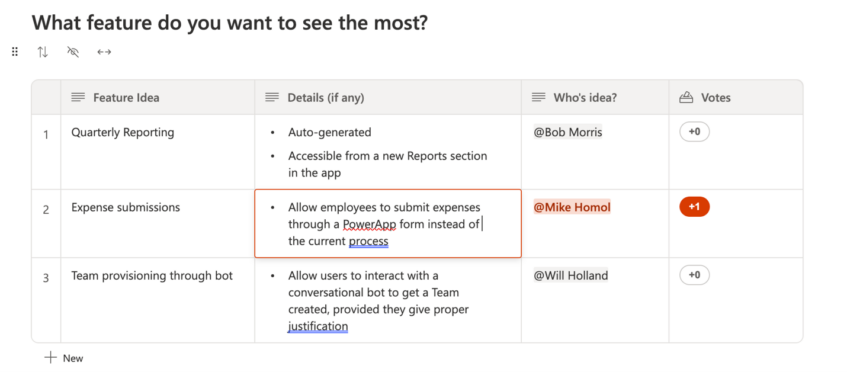
Make it Actionable with Tasks
As we mentioned earlier, if you’re not getting anything out of someone in your meeting, are you sure they need to be there? Accountability is a difficult thing to come by, especially in meetings. Try using the task list component to ensure more accountability and give your participants actions to complete, as outputs of your meeting. Microsoft and Loop already pave the way for you here by automatically scaffolding a Follow-up tasks section in your notes. Take advantage of it by adding tasks.
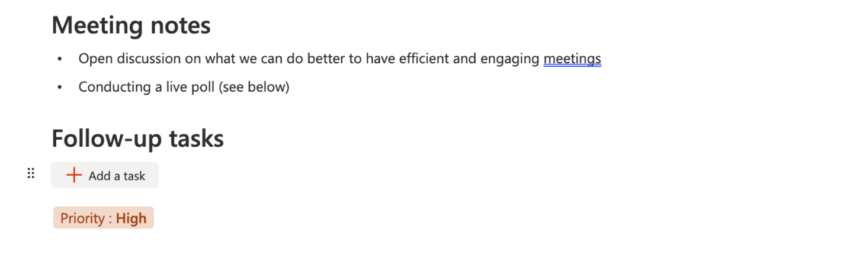
Upon clicking the Add a Task button, you’re instantly greeted with the basics of a task: the name, the assignee, and the due date.

Fill in the details. Like everything else in Loop, this is visible to all participants, which is certainly a start for generating accountability.

But wait, that’s not all! This task is also going to be synced up to the assignee’s personal planner board in Microsoft To-Do. Now that’s some real accountability and, quite frankly, is pretty cool.

Start using it today!
So, I’ve given you a taste – a glimpse – of what your meetings could start to look like. Imagine the culture of collaboration you might be able to foster, if every meeting always had this as a centerpiece, especially when we are talking about virtual, collaborative Teams meetings. Hopefully, at a minimum, this post gets you thinking about how you might want to start making your meetings more engaging in the future. ThreeWill has loads of experience in getting the most out of the 365-product suite, in order to create a culture of engaged, thriving employees. Reach out to us for more ideas and solutions, like I’ve demonstrated here.
CONTACT THREEWILL AND HELP YOUR EMPLOYEES THRIVE WITH MICROSOFT TECHNOLOGIES!

