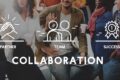Will Holland is a Principal Software Engineer at ThreeWill. Will has proven to be adept at understanding a client’s needs and matching them with the appropriate solution. Recently he’s developed a passion for working with .NET, MVC, and cloud-based solutions such as Microsoft Azure and Microsoft 365.
Since its release, Microsoft Teams has continually proven itself to be one of our lynch-pin technologies here at ThreeWill. It, quite literally, allowed us to change the way we worked; going from a hodge-podge of personal folders, volatile shared folders, and an ever present need to ask, “Is this the right version?”…into a consistent structure that everyone at ThreeWill knows and follows.
However, that only really worked for internal collaboration with my fellow ThreeWillers. If we needed to collaborate with contractors, or our external partners, we had to create a separate “External” team and invite people as guests. It was workable, but it created another place for documents and conversations, and we had to work harder to stay organized. Private channels helped, but you had to give private channel members access to the overall team, and that was usually a non-starter.
Thankfully, Microsoft released Shared Channels, which allow you to invite anyone to the channel – internal or external – without them being an official member of the overall Team. On paper, it sounded like it was a positive solution that could ease our ability to collaborate but, as with everything we do here, we took our sweet time test driving Shared Channels. Now that we’ve got some mileage out of them, let’s break it down.
Benefits
Collaborating with Clients using Shared Channels
Let’s start with the obvious; for collaborating with our clients who have their own Microsoft 365 tenant and Teams environment, Shared Channels have allowed us to (mostly) have our cake and eat it too. Gone can be the days of creating separate teams for internal and external audiences, or creating an “Internal-Only” private channel that you didn’t realize you needed until too late. Instead, just create a Shared Channel, and invite who you need to it, and feel confident that your other content and conversations are completely safe and secured from prying eyes.
Responsive Collaboration with Clients
While you can certainly invite your coworkers to Shared Channel, this is especially useful for enabling more responsive collaboration with our clients.
Overcoming Tenant Switching Hurdles
One of our biggest hurdles in years past was handling “Tenant Switching”. Essentially, you would click a button and Teams would sign you out of your company’s instance of Teams, then sign you into a different instance. Frequently, though, Teams would take minutes to make the switch happen, leaving you in limbo while you waited. Naturally, our clients hated that, so we offered to be guests in their tenant instead. While that certainly helped, we did not get immediate notifications that our clients were trying to chat with us. Instead, we were at the mercy of the digest email that is only sent an hour after someone tried to reach us, or required us to continually check multiple instances of Teams to stay in the loop.
Shared Channels for Seamless Collaboration
Shared Channels appear in your list of Teams like all other Teams, regardless of which tenant the Team belongs to. In the case of our client’s, they’ll simply see the name of the team that the shared channel belongs to, and then whatever channels we’ve shared with them. They can make a post, or work on a file, without having to switch; and we get instant notification anytime someone messages us.
This is now our standard for external collaboration.
Limitations
Some Very Useful Apps Don’t Work in Shared Channels
First, for whatever reason, Shared Channels DO NOT leverage Microsoft 365 groups for providing access; instead, they rely on SharePoint groups. This means that there are a number of apps and other features that simply will not work in Shared Channels. Planner, Stream, Channel Calendars, and more are all out of reach.
A major blow to productivity, if you rely on these tools, and certainly my least favorite aspect of Shared Channels. While there are workarounds, I really feel like this breaks the original promise of what Teams were: A shared space where you bring together your people, your content, and your apps to get work done.
Challenges in Setting Up Cross-Tenant Collaboration
Another, slightly less egregious, challenge is the setup that is required to enable cross-tenant collaboration. It’s not technically challenging; you configure a few things in Microsoft Entra ID (formerly known as Azure Active Directory) on both tenants, and away you go; but it requires working with another organization’s IT department to open a trust. Depending on the client, that’s not going to happen easily, if at all.
This experience should be greatly simplified, in my opinion, and that Microsoft-to-Microsoft identity trust should be a simple toggle. Of course, my main goal tends to be productivity, so I may be glossing over fine reasons for these hoops to exist, but it does create a challenge for us when our clients refuse.
The Verdict
Overall, I think that Shared Channels provide enough of a quality-of-life improvement to collaborating with my partners outside of ThreeWill, on both ends of collaboration, that it’s become one of the first things I try to make possible with new clients/projects. We’re also in the process of re-imagining our current usage of teams and channels to see how we can simplify things and improve our own collaboration.
If you and your employees have a need to frequently collaborate with people outside of your organization’s M365 environment, other businesses in your corporate family, or just need to include a few extra people in your team without giving them access to everything; shared channels may be the answer. However, if your usage of teams is heavily reliant on apps that depend on M365 groups, you’ll need to determine workarounds to provide the functionality you need; but don’t worry, we have ideas that can help!
If your organization wants to explore ways to enhance employee collaboration using Shared Channels, Microsoft Teams, or other collaboration tools, ThreeWill can provide the guidance you need.
CONTACT THREEWILL TO LEARN MORE ABOUT MICROSOFT TEAMS