Kirk Liemohn is a Principal Software Engineer at ThreeWill. He has spent nearly a decade helping clients transform and migrate their content from one platform to another (typically to Microsoft 365) with a focus on the more complex scenarios. Prior to his transformation focus, Kirk led several key SharePoint integrations at ThreeWill including Jive, Polycom, and Confluence.
There are various types of meetings in Microsoft Teams. In the past, I would typically create a meeting in Outlook and specify it as a Teams meeting. This works great, but this meeting is not tied to a particular Team. If you want that, you should consider a channel meeting. One reason I like channel meetings is the recording for the meeting is stored in the channel instead of my OneDrive. There are other reasons as well. For an overview of Channel Meetings and why you might want one, check out Tim Coalson’s blog post: What is a Teams Channel Meetings and Why Should I use it?
Invitations With Channel Meetings
When using a channel meeting, you want to consider how invitations work. By default, anyone set as a required or optional attendee will get the invite and nobody else will.
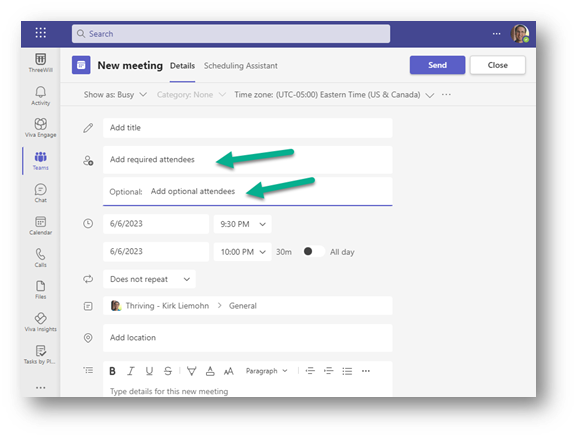
However, those that are not invited will still be able to do the following if they are in the Team:
1. See the meeting link in the channel
2. See and participate in the chat from the meeting (even without joining)
3. Join the meeting
OK. That sounds relatively simple, but what if you want everyone in the Team to get an invite?
Well, a while back the default was to do just that. Depending on when the Team was created, channel meeting invitations will be sent to the entire Team regardless of who is on the required/optional attendee list. Yay!
Actually, this may be desired in some cases, but it is undesirable in many cases as well. Let’s dig in a little further.
Determine if Your Team Will Send Channel Meeting Invites to All Members
Unfortunately, to properly check this you need to be an M365 administrator. Have an administrator go to admin.microsoft.com, look at the list of Active teams & groups, find the Team in question and look at its settings.
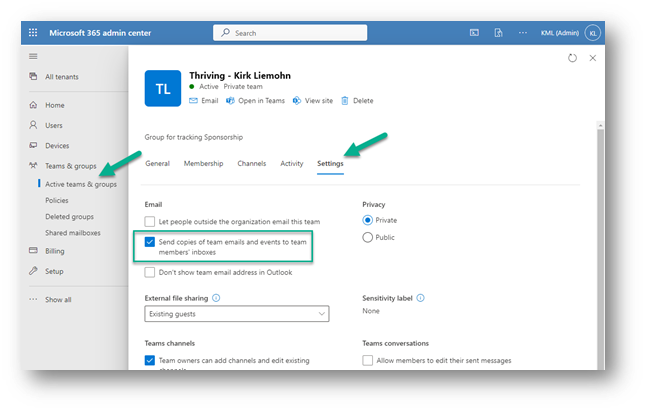
If you have “Send copies of team emails and events to team members’ inboxes” checked, then meeting invites will go to all users. You can toggle this on if that is what you want. You can toggle it off if you don’t want that.
Unfortunately, turning it off is a two-step process and the second step involves everyone in your team performing the second step. Yay! You can, however, guide the members to make this easier. First, I recommend that you go to outlook.office.com on your browser since we had trouble finding this in the Outlook client (your mileage may vary). Then find the corresponding M365 Group. To do this, find “Groups” in the left panel. You may need to click “More” to find your group (clicking Discover groups or Manage groups didn’t work well for me).
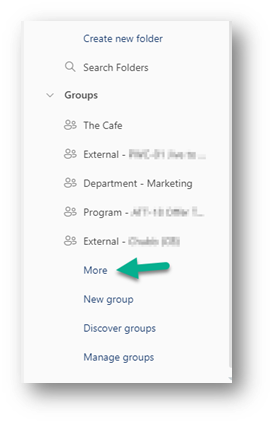
Scroll down until you find the M365 Group for your Team. Once you click into this Group you can copy the URL and provide it and the instructions below for every member of the Team if they don’t want to automatically get invitations to channel meetings.
With the M365 Group, click on “…” and then Settings.
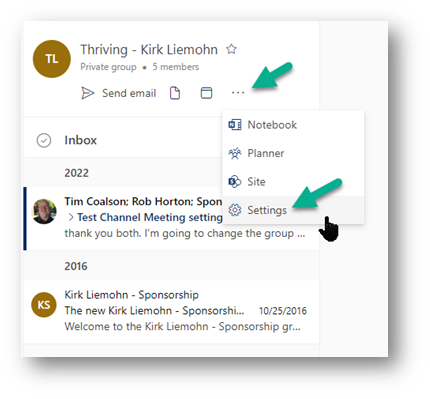
In the panel that opens, select “Receive only replies to you”. Then you can click the X in the top right corner (there is no save button).

That should do it! As mentioned further above, this is not the default anymore, so you likely won’t have to worry about this.
What About Inviting Users That Are Not Members of a Private Team?
We have had times when we wanted to invite other individuals outside of our Team to a channel meeting. In this case, you can simply add them as required or as optional attendees. They will get the invite and have access to the meeting. If someone forwards the invite, the organizer of the meeting will get a notification that this has happened, which seems appropriate.
These users will have the ability to participate in the meeting, send reactions, raise their hands, and see the list of all meeting participants. However, they will not be able to chat or have access to a recording.
Wrapping Up
That was a little detailed, but hopefully, this helps others. There is so much more to learn about Teams and how to use it effectively within your organization. To learn more about how ThreeWill can help, check out our Teams Enablement service.
CONTACT THREEWILL TO BREAK DOWN YOUR COLLABORATION BARRIERS WITH TEAMS ENABLEMENT TODAY!




